Using the “wipe cache partition” functionality of the Nexus 7 Recovery tool has certain benefits, one of which I document here, and is recommended to be done after an update of the operating system or as a first attempt to fixing other OS problems before going to the extreme and doing a factory reset.
The steps below can be a bit tricky/finicky to get right so I suggest you read through them a couple of times first before attempting them.
Also apologies for the quality of the screenshots (taken on my digital camera) but there is no method of capturing screenshots in the state Android is in below as it’s before the OS has properly booted.
Disclaimer: This is not guaranteed to make your device faster, nor do I take any liability whatsoever for any issues that arise from following the below procedure
1. Power off your tablet.
2. Now press and hold Power + Volume Down until you see this screen:-
2. Use the Volume keys to select Recovery (press Volume Down twice), until your screen looks like below and then press Power to select.
3. You should now see the Google logo for 5-10 seconds before you see an otherwise blank screen with our little Android buddy looking worse for wear and the text “No command.”
4. Now you will press Power + Volume Up for about 3 seconds before releasing Volume Up (keeping Power pressed). That should land you at the screen below.
5. Again here, use the Volume buttons to move the cursor up or down. Press Volume Down 3 times to highlight “wipe cache partition” then press Power to select. (Be careful not to select “wipe data/factory reset”).
6. By now your cache should have been wiped clean, it took about 1~2 seconds on my Nexus. You will then have a confirmation message in the bottom left of the screen like the screen below:
7. Press the Power button with “reboot system now” selected (which should be selected by default) and your Nexus will boot up and hopefully be much more responsive and snappy!


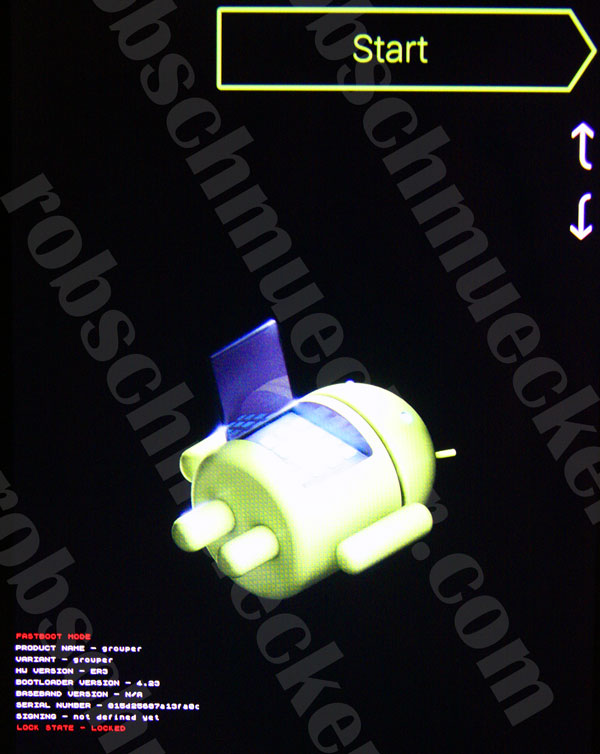
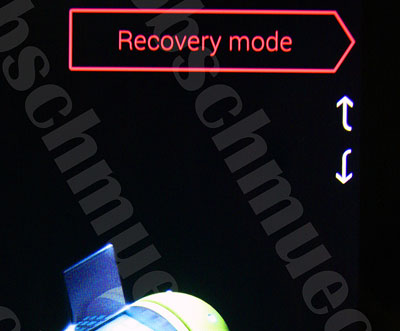
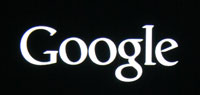
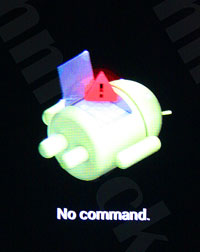
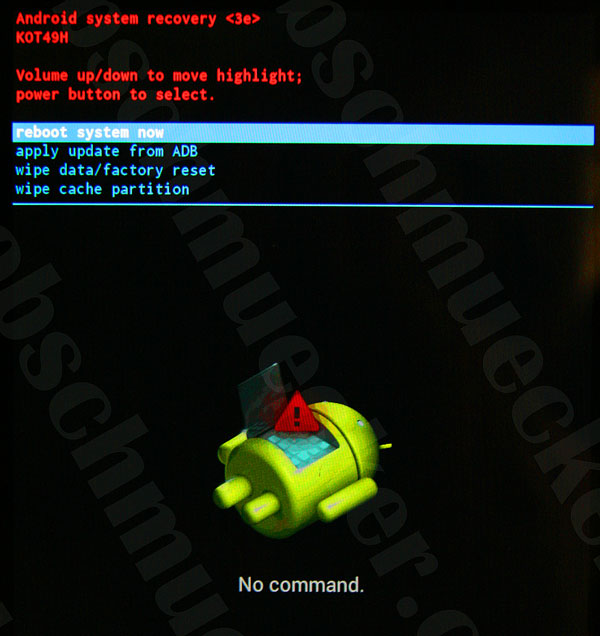
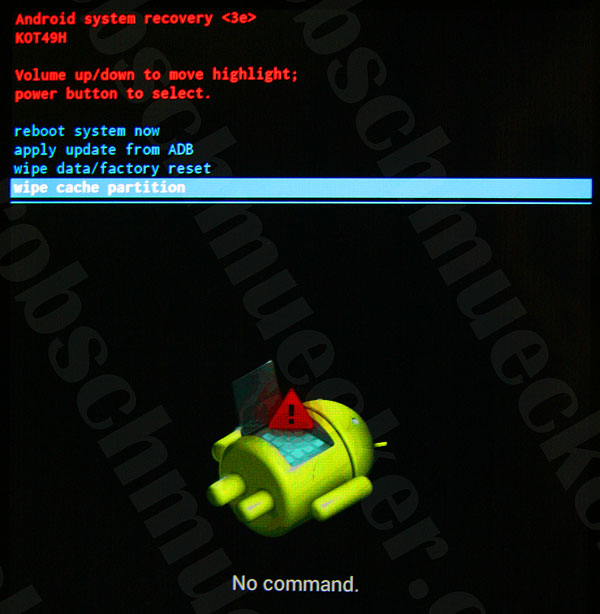
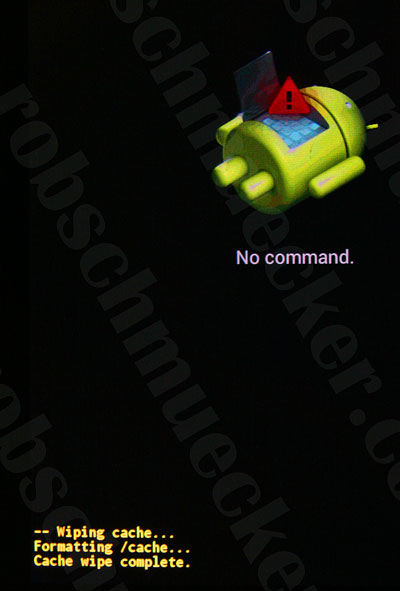
In the Nexus S step 2 should be Power + Volume UP (not down).
The rest is the same.
Thanks for the hint!
Thanks for the heads up Leonardo 😉
Thanks. Never knew it was hiding there.
This really helped on my Nexus 7! Thanks.
Thanks, after a couple of attempts I seem to have followed you advice and it’s worked! Great.
Thanks for taking the time to document these instructions. My Nexxus 7 has been draining battery life in standby. I hope wiping the cache partition will help. Your instructions worked perfectly. Now let’s see if it helps me any. Thanks, Chris
Pingback: Speed up a slow Nexus 5 after upgrading to Android Lollipop | Thinking in a digital life
Thanks so much!
PS– just do it guys!
I an a total greenhorn, just got my N7 2013 32/WiFi about 4-5 weeks ago – the screen sensitivity is driving me NUTS! Any chance this would help that? Have already done reset where you depress power till it shuts down and comes back – if it did help, it wasn’t for long. Was hoping there might be a patch in Lollipop, but…
Hi Texsputin,
In my opinion this will have no effect on your screen sensitivity apart from making the operating system run a little smoother and therefore less laggy and appearing more sensitive.
Thanks,
R.
Hi,
I have a similar model of a Nexus 7 and it’s not the screen sensitivity thats the problem. It’s the multitouch. This is how many fingers can be recognised at any one time by the screen. With me when I use two or more fingers, it all goes wrong. I have contacted google and they told me that they had no known fix for this but if it becomes un-bearable then I could get a replacement under warranty. Since I don’t get it that much, and so that I keep all of my data on all my games, I have not done so. However, if it is permenant or is happening most of the time then contact google and they’re happy to replace it.
Hope this helps,
Toby dos Santos
Hi Rob, thank you for this but my first gen Nexus 7 (SN:CC0KBC020259 12) running 5.1.1 (the latest as of last week) won’t allow execution of instruction #4, where you press “power” and “volume up” for three seconds, releasing “volume up” while keeping power depressed. Can you let go of power depressed shortly after releasing “volume up”? That’s what I’ve done, but then see the Google logo, followed by normal boot-up. Is there something I’m missing? I’ve attempted it three times w/o any luck.
Anton
Pingback: Android 5.x.x update | Keithpp's Blog
Hi,thanks very much for the info it worked fine
Hi Rob thanks Very much for the info it worked fine
Thanks for your help. Worked first time!