Fix Nexus 7 lag in 7 easy steps.

Looking for how to fix Nexus 7 lag? Is your Google Nexus 7 lagging after Kit Kat update? Is your Nexus 7 exhibiting lag after an update in general? Then read on! In this post you’ll see how to speed things up a bit with a short and simple trick to speed up your Nexus 7.  Being a very happy owner of a Nexus 7 (1st Generation), in my opinion the best 7 inch tablet out there (superseded only by the 2nd and 3rd generation Nexus 7’s), I was getting frustrated with a noticeable slow-down of my device. Having gone through several Android OS updates in recent weeks (most recently Kit Kat 4.4.2) ,
Being a very happy owner of a Nexus 7 (1st Generation), in my opinion the best 7 inch tablet out there (superseded only by the 2nd and 3rd generation Nexus 7’s), I was getting frustrated with a noticeable slow-down of my device. Having gone through several Android OS updates in recent weeks (most recently Kit Kat 4.4.2) ,
I could only really attribute the slowdown to these as nothing else major had changed such as new apps or launchers etc. which could otherwise explain such a drastic slowdown. After a little research, it turns out that OS updates in general leave behind certain temporary files in a cache which can bog the new operating system down. These files are OS system files such as logs and temporary caches etc. There is no personal or settings data stored in these files so it is safe to purge them. In particular, after an update it gives the new operating system a clean-slate (no pun intended) to operate with. To do this you have to undertake a little trick called “Wipe Cache Partition”. Once I had done this, it seems to have immediately made my device zippy and responsive again! Woohoo! 🙂 How to Wipe Cache Partition on Google Nexus 7
Disclaimer: This is not guaranteed to make your device faster, nor do I take any liability whatsoever for any issues that arise from following the below procedure which is here purely as a suggested solution to fix Nexus 7 lag.
The steps below can be a bit tricky/finicky to get right so I suggest you read through them a couple of times first before attempting them. Also apologies for the quality of the screenshots (taken on my digital camera) but there is no method of capturing screenshots in the state Android is in below as it’s before the OS has properly booted. 1. Power off your tablet. 2. Now press and hold Power + Volume Down until you see this screen:-
Now use the Volume keys to select Recovery (press Volume Down twice), until your screen looks like below and then press Power to select.
3. You should now see the Google logo for 5-10 seconds before you see an otherwise blank screen with our little Android buddy looking worse for wear and the text “No command.”
4. Now press the Power Button and the Volume Up button at the exact same time and also count a full 3 seconds (1 one-thousand, 2 one-thousand…) before releasing the Volume Up button. That should land you at the screen below. n.b. some users have reported issues with this step so you can try the version outlined by google themselves (While holding down the Power button, press the Volume Up button) https://support.google.com/nexus/answer/4596836?hl=en-GB
5. Again here, use the Volume buttons to move the cursor up or down. Press Volume Down 3 times to highlight “wipe cache partition” then press Power to select. (Be careful not to select “wipe data/factory reset”).
6. By now your cache should have been wiped clean, it took about 1~2 seconds on my Nexus. You will then have a confirmation message in the bottom left of the screen like the screen below:
7. Press the Power button with “reboot system now” selected (which should be selected by default) and your Nexus will boot up and hopefully be much more responsive and snappy! Hope that helps some others of you who are getting bugged by the lagging of the Nexus 7 after KitKat update. Did this fix Nexus 7 lag for you? Then please leave a comment to let others know your feedback and whether it helped you as much as it did me!
I get thirsty typing!
If this helped and saved you time and or headaches, show me your appreciation and perhaps buy me a coffee! 😉

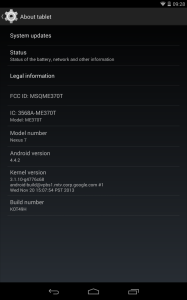
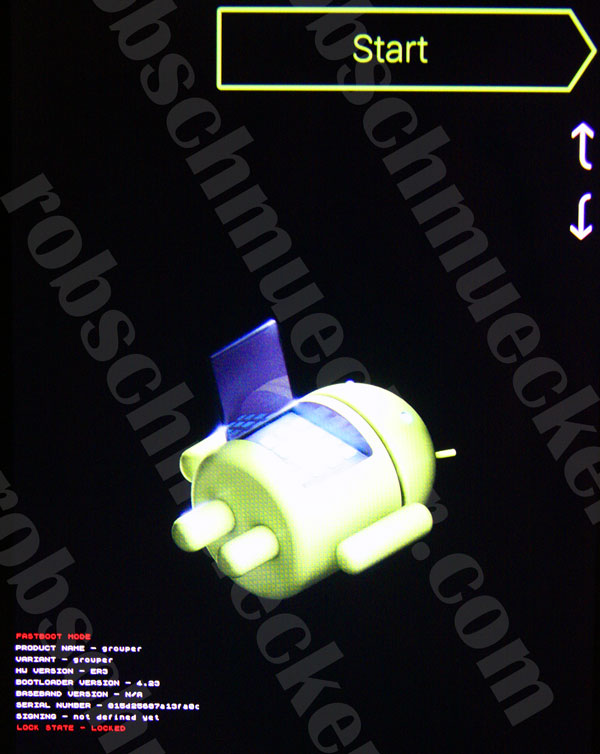
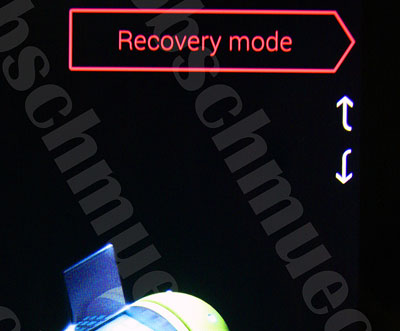
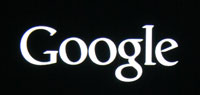
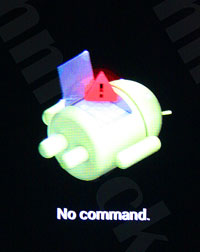
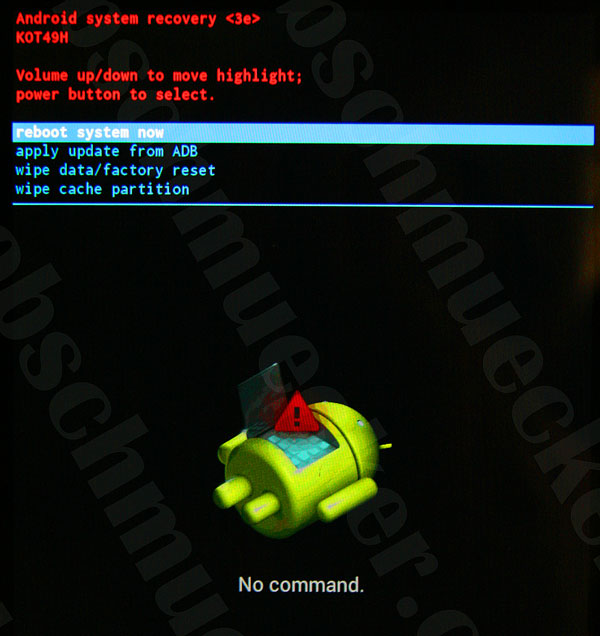
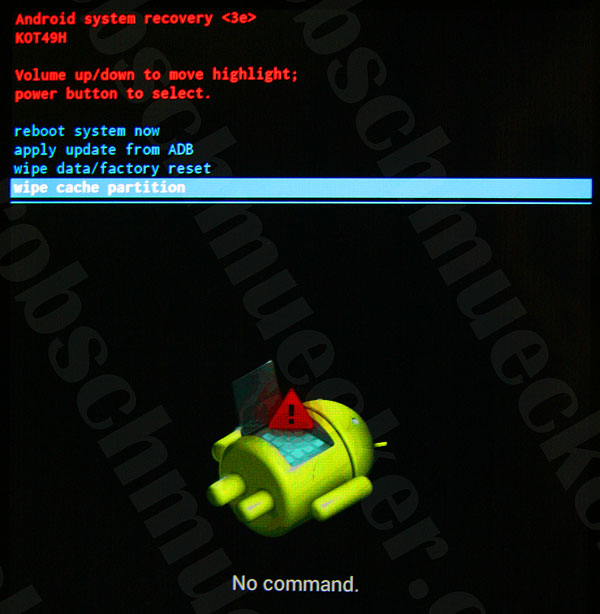
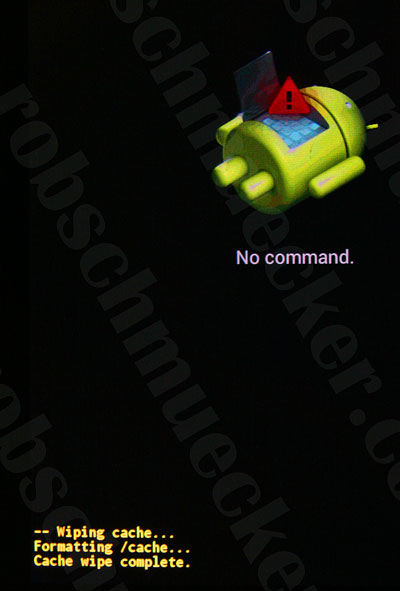
This is well documented guide, and worked like a charm! Well done sir. I was reaaaaaly thinking about selling my 2012 Nexus 7, and with this that irritating lag is gone!
Awesome to hear its helped you out! Thanks for stopping by 😉
Just applied the fix. You saved me a lot of hair not to pull out of my head.
Always good to keep hair if possible! 🙂
Worked perfectly. Thanks so much for taking the time to post this.
A pleasure! Glad it helped!
The tweaks are available within the settings of all recent Android phones in a section called “Developer options.”
This section might be hidden on some phones, but it’s very easy to access. On many phones, you just have to open a certain page in the settings and tap a button seven times. Use Google to figure out how to enable Developer options on your phone if it’s currently hidden (for example, search “enable developer options HTC One”).
Once you have access to Developer options, simply scroll until you find the following three settings, which may be located on the main screen or within an “Advanced” subsection:
Window animation scale
Transition animation scale
Animator animation scale
Tapping each of the three aforementioned settings will reveal that it’s set to “1x” by default. If you want to speed up your phone or tablet dramatically, simply change each of those three settings to “.5x” — that’s it…restart your device also
Hi CK, I do not think these are the same tweaks and therefore are unrelated to the current topic. I will leave your comment up for a few days to see if anyone has an opinion, however thereafter if it isn’t valid I will delete the comment. Many thanks for contributing.
R.
Thanks CK. Appreciate the graphics tip and the reminder about developer mode.
Ck Yes this does work. I did as ck advised and my nexus 7 2012 has way more zip to it thanks for the fix.
Hi lajon,
Thanks for your insights. I feel I have to comment to frame my previous response to CK into context.
Whilst I agree it can make the device “feel” quicker, it is in fact a bit a hack as it is sacrificing smooth animation and transitions, which should work perfectly well on a healthy Nexus, for increased “perceived” speed and thus not a remedy of the symptoms but more of “band-aid” approach.
Thanks,
R.
Worked as advertised on my 2012 N7.
With updates 4.4.3 and 4.4.4 it was just about unusable. I was pulling my hair out; just to shut off the alarm clock sometimes took 30 seconds.
Now going to apply this magic to my 2013 N7.
Thank you.
Worked absolutely as described Thankyou
Great, easy to understand article. I’ve got two 1st generation Nexus 7’s, both with cracked screens. Sorry to go off topic, but you seem to be very knowledgeable about this kind of thing. Is there a more economical way to fix these than there once was? If I’m not mistaken, it used to cost over $100 to repair them. Just curious.
One other thing. I also have three 2nd generation Nexus 7’s. Two are still in the box (I’m a sucker for a good deal!). I heard somewhere that there are differences even among the 2013 versions (I’m not talking about the basics such as screen size, pixels, memory etc.). Do you know of any significant differences among the early released (mid-late 2013) and those that are being made today?
Thanks so much!
Hi Burt, Thanks for stopping by and I’m glad it’s getting you to dust off your old Nexi! As for replacing the screen it depends what is broken as your get the glass, the digitizer(the thing that picks up your touch) and the actuall LCD screen. However these days on eBay you can get a kit with all 3 and tools to replace it with for about $50 http://www.ebay.com/itm/LCD-Display-Screen-touch-digitizer-glass-Assembly-for-ASUS-Google-Nexus-7-/221181784954?pt=Other_Tablet_eReader_Accessories&hash=item337f76337a
There are plenty of howto videos on youtube etc to see how to do it or goto your local electronics guy and he’ll probably happily do it for a couple of bucks.
As for the differences, there are a couple of hardware upgrades as you elude to but nothing major. My sister has the new one and the only big difference is that it has a front & rear facing camera which has HD (1080p) whereas mine(2012) only has the front-facing one. For a comprehensive round-up have a look at this http://www.techradar.com/news/mobile-computing/tablets/nexus-7-2013-vs-nexus-7-2012–1187943
Thanks,
R.
Yes! Thanks
Worked for me on my 2013 nexus 7. Also useful to know how to do a factory reset. Cheers Rob!
Hi Simon, thanks for popping by and leaving a comment to let others know your experience.
Awesome to hear that it helped!
😉
There’s a third generation Nexus 7? Where!!!
Hah! Well spotted! No not yet, but soon hopefully!
😉
Awesome! Easy. Safe. Works well!
Thanks!
Thank you very very much! My Nexus 7 (2012) is now running a lot faster than before! 🙂
Awesome to hear! 🙂
Can’t wait to get home and do this to my nexus 7.
Would this process work on other devices?
Hi Don,
I cannot for certain vouch whether this does indeed work on other devices but the principle, I assume, would be the same across other devices running modern versions of Android. You’d just have to look specifically how to get them into “Recovery Mode” and then wipe the cache partition. In anycase wiping the cache cannot do any harm.
Cheers and good luck!
😉
Rob, great document of instructions ! My Nexus is doing much better now. Thx.
Sweet! Glad to hear!
😉
Just wanted to tell you it worked perfectly. Now my tablet is useful again. Thank you sooooooo much!
Pleasure, glad it helped 😉
I agree, it works. Thank you
Worked like a charm!
How on earth did you dig that up? Hats off to you. You’ve made my day. Many thx!
Awesome, glad it helped! 😉
HI Rob, Great instructions! I have been looking around for some simple fixes to speed up my Nexus 7. My Nexus 7 seems to be a bit more zippy after I followed your simple advice. Definitely did not cause any issues with my Nexus 7 ! Thanks again for posting this. I know posting this information can take time and I appreciate your help. I turned off my ad blocker to look for some ads on your website but could not seem to find any. You might consider putting a few ads on your site — as so many sites have so much” junk content” and so many ads. All the best! thanks again for the tip. Karl
Hi Karl,
Many thanks for taking the time to comment, I really appreciate it!
No I don’t have ads on the site! Perhaps I can look into it at some stage.
Thanks for stopping by.
Ciao.
R.
Great work, my Nexus 7 (2012) running much quicker now. Thanks also for the clear, easy to follow, instructions.
Two thumbs up !
Thanks for the appreciation and the comments! 😉
After about 20 mins of testing, this seems to have worked for me. I’ve been pondering getting a new tablet for a while now (months), and this punted it off for a bit. Thank you again.
Awesome news Todd! Long live your Nexus 7!
That was really helpful. It got my nexus up and running, just like the old times
Awesome! Glad it’s helped 😉
My Nexus 7 is cured, it’s a miracle!
Well, OK, I’m exaggerating, but that’s how it feels. After months of frustration with my device becoming so slow that it turned almost unusable… I had been reading blogs advising pretty desperate measures which I was not willing to risk or which turned out not to work, so this was fast, easy and effective. Thanks a bunch.
Sweet! That’s what I like to hear! 😉
Thank you so much for your very professionally documented steps for this fix. At first I was afraid to try it but I persevered through it all and it was so very simple as long as I kept your steps in front of me (I used my laptop to keep your steps available) and also ensured I checked it twice before each step.
All in all it was very simple and it worked like a charm – my Nexus 7 has got its snap back.
Super Dane, Glad your Nexus is snappy again!
I just wanted to thank you for taking the time to produce your detailed guide.
My Nexus is now working as it used to do!
Well done.
Great stuff William! Glad you’re back to the good old stuff.
Seems to have done the trick, though section 4 didn’t work by you explanation. Looking to the official Google advice (from https://support.google.com/nexus/answer/4596836?hl=en-GB):
“While holding down the Power button, press the Volume Up button.”
No need to hold for any length of time and with that edit, it all went smoothly.
Thanks for the help!
Hi Ben, Thanks for the tip. It certainly worked that way for me and for others but I will make a note and reference your findings!
R.
Hi Rob,
Worked for me, but I agree with Ben. I Step 4 did not work until I pressed Power+Volume Up and released both. When I kept the Power button held down as you suggested, my Nexus 7 (2012) just rebooted as normal without entering the System Recovery screen.
Anyway, thanks for the tip! It will be useful for future upgrades (I hope!).
This method, holding the power button, then pressing volume up, and releasing both right away, worked for me. Holding both for 3 seconds gave me a black screen (multiple attempts.) Thanks Ben, and Rob, of course! Had gotten painfully slow, and this really fixed it.
Seems to be working quite well with my 2012 32GB Nexus 7. Thanks a lot for an easy tip. My main issue was that when I was using Nexus as a music player through Bluetooth speaker, every move in the player or any other application caused ugly freezing and skipping of the audio stream, and making it almost unusable in this way .
Now it works smoothly and application switching has improved a lot as well.
Very straight forward and easy. Helped greatly. Thank you!
Great Fred, glad it worked for you!
Worked great. Thanks for the help. It was the answer I was looking for.
Wow! I was researching a replacement tablet, after an hour of searching for a fix to my sloooow but beloved Nexus 7 2012, when I came across your directions, Rob. Now I’m doing a happy dance! Thanks for your efforts. I’m sure from what I read I will be using them again after the 4.4.3 update.
Great news that you’re happy and dancing! 😉
This also works in the Southern Hemisphere! Greetings from Hout Bay (Republic of). Thank you.
Hi Richard,
Great to hear it works there! I actually live in Plettenberg Bay mostly! 🙂
As u suggested I followed the above 7 steps and it worked flawlessly for me, but again am gettng the lag in my Tab. Plz suggest wat to do. Expecting ur reply at the earliest. Hoping to get ur reply ASAP!!!
Hi Bharat,
There may be a particular app that is causing all the lag. Also if you have several apps that are running in the background, there is a good chance that they are contributing to your lag. Without more information I am unable to suggest what particularly is wrong. Apologies.
I deleted one app which was taking too much space but still in vain its lagging, i even tried force stopping the running apps which are taking more cached process. Is der anything u can suggest me from the above specified points??? Am waiting for my Tab to run like smooth as it was before. Plz do suggest????
Hi Bharat, do you have a Nexus 7? There are many reasons but most particularly, the amount of apps with background processes (which affects your RAM) do have a big impact. Also if your available space (not RAM) is very low, that can have a profound effect.
Yes I have a Nexus 7 2013 32GB 2nd Generation Tab. Space as of now i have around 13GB free so i guess that myt not be the issue or is it tat i haven’t got 4.4.3 update. Suggest some gud app to clear RAM n Cache. Ram i can clear manually but even after clearing it still am facing same issue. U can clear my doubts buddy n make my tab work like charm as others r applauding u so even i want to
Hi Bharat,
As you say, you’ve got plenty of free space so that’s not the issue. Also it shouldn’t matter at all that you aren’t on the latest Nexus 4.4.3 update. You mentioned that you can clear RAM manually, if you do does it increase in usage again quite quickly?
If you have any apps that are constantly running in the background such as antivirus, logging or custom launcher apps perhaps that will be your culprit in this case. Have a look if you can spot anything with OS Monitor https://play.google.com/store/apps/details?id=com.eolwral.osmonitor that may be hitting your CPU heavily on a regular basis.
That can be the only reason as far as I know.
Hi Rob, now my nexus is working like wonder…from past few days i dint observe any lags and its become so smooth, thx for ur wonderful help Rob. Ur suggestions wre a true master piece. Hope i ll be getting same kind of help in future also. One more question? Wen ll i get the 4.4.3 update for my Nexus 7 2013 32GB???? Ur link worked fine Rob thx again for that
Hi Bharat,
I’m glad your device is working good for you now! That’s awesome! As for the update, what you can try and do to speed up the download is follow the instructions here http://lifehacker.com/5946585/force-an-android-device-to-check-for-a-system-update
Ciao for now,
R. 😉
Worked like a charm. Must had tons of cache data there since tablet went from 4.2 through 4.4.2. Thank you!
A pleasure Ricardo. Yes quite possibly your tablet was quite cached-up after several updates. Thanks for stopping by!
Rob, you are awesome! Thank you for this guide 🙂
My Nexus 7 (1st Gen) after 4.4.3 Update became slow as hell. Thanks to you that is no longer the case.
MANY THANKS, MUCH APPRECIATED!
Hey Skipp! Thanks for stopping by, I also just got the 4.4.3 update this morning and noticed a lag again so went through the motions and “travel’in at the speed of light” again… SO Don’t stop me now! Glad it helped 😉
I am ready to try this on my sons nexus but will apps be deleted? How about minecraft lands?
Hi Amanda,
No, no apps or data will get deleted. Only operating system specific “stuff” which has no bearing on userland apps and files. Good luck 😉
Thanks so much! Right now we are deleting apps that he doesn’t use. Has less than 1 Gb of free space.
Great stuff. This worked for me. I’ve been looking for a solution everywhere and hadn’t come across this tip before. Brilliant.
Great news Mike, glad it sorted you out 🙂
Rob,
Thank you for the DIY! I wiped the cache partition, but sadly my N7 v1 (encrypted) is still very laggy just as before. I must have something else going on. Battery conservation is not enabled . . . hmmm
Hi DW Miller,
Please have a look at the comment thread from Bharat http://www.robschmuecker.com/fix-nexus-7-lag/#comment-5667 and the suggestions I gave there. I unfortunately don’t have experience of encrypted Nexus but perhaps there is something else hogging your resources.
Thanks,
R.
Was on the verge of doing a factory reset but this worked a treat. Awesome!
like many others here, I was on the verge of doing a factory reset for my 2012 Nexus 7. This has saved me – works really well 🙂 Thanks!
Rob, another nexus 7 2012 retrieved from the mire of updates. Mine updated to 4.4.4 yesterday and I was almost at the point of giving up with it and using my wife’s iPad until I read your “fix”. Its easy, works perfectly and has saved me from the dark side. Cheers
Hi Bill,
Thanks for commenting, really chuffed it has got you back on track 😉
R.
Small problem. Nexus 7 2013 on 4.4.3 – I cleared the cache as described, then discovered that the tablet had the 4.4.4 update waiting to install. It won’t install – just sticks on ‘restarting and installing’. I assume this is because the 4.4.4 upgrade file was deleted when the cache was cleared – but the machine still thinks it has downloaded it, so won’t download it again.
Any suggestions? 4.4.4 is not particularly crucial: am I right in thinking that when the next update comes along things will go back to normal?
Hi Steve,
I am sorry about the predicament you’re in! Google have been a bit unusual with releasing these two updates in quick succession and I can appreciate how you got caught up in this. I have also updated to 4.4.4 yesterday and it is really a small 1.8mb update and I haven’t noticed anything particularly special about it! However in respect of your problem I could perhaps suggest you follow the specific procedure found here over at redmondpie.com, in particular the paragraph
This may well remove the reference that your Google Services Framework has to the “ghost” update which you may have removed in wiping the cache partition. Please do give it a try and report back with your findings. I’ll do everything I can to help!
Thanks,
R.
I have tried this over ten times and at step 4 no matter what I do with following your directions and others who had to do a minor adjustment, it never works. It reboots itself or nothing happens. Hmmmmm… The screen in DOS does not show. I have the right machine, I wonder what gives??? Cheers! Jill
Hi Jill,
I can perhaps suggest that on step 4, you could try pressing the
power buttonfirst and then whilst holding that, you press and hold thevolume upbutton. This is what google recommend Nexus 7 Recovery Mode by going up to step 5 of their procedure and then carrying on with step 5 of this post.Hope it works for you?
Thanks,
R.
Help!!!! my nexus 7 won’t let me get past step 3. Any ideas?
Hi Rhonda,
Please have a look at the reply I gave to Jill above. Hopefully it will work for you?
Thanks,
R.
The internet is full of dross on how to fix this problem using all sort of heavy handed methods such as installing a custom rom and hoping for the best. Your simple method worked perfectly for me. Can’t believe the so called “android power users” missed this.
Thanks for the kind words JarSpoon! Glad it worked for you 😉
R.
Thanks Rob!
N7-v1-2012-encrypted. I cleared the cache again, and now it seems to be settled in to A4.4.4. I’m back off the ledge. Response time is not like new, but it is good and so much improved from the excruciating crawl it used to be. So for anyone reading I would emphasize that you clear the cache with each update, and even repeat the process within a given update if performance starts to suffer again,
FYI –
I used the ‘OS Monitor’ app and the free RAM memory is hovering around 30 – 40 MB. I assume the system borrows memory from the storage as needed, and since it’s all chip based that should have minimal impact on performance. I have the N7 v1 with 1 GB of RAM, and 16 GB of storage. I have ample free memory in storage, so I’m not sure the free RAM memory is performance impact, but thought I’d mention it just in case someone knows more on the subject.
Hi DW,
Gald it’s all sorted and you’re back from “the ledge”! Linux based OS architectures of which Android certainly is one, often show they are “low” on available RAM but this is often just a confusing misunderstanding! Take a look at this http://www.linuxatemyram.com/ and you can see that it’s infact designed to use yup as much RAM as possible even if not much is “really” needing it right now. I initally came across this phenomenon with some of the linux servers I administer and read-around the topic somewhat. The above link is just the quickest I could come up with now but illustrates the point.
Ciao for now,
R.
Thanks man! This helped a lot!
Great Article, can’t wait to go home and clear my cache. Another good tip in the developer options is to go to down to the bottom and change the “Limit Background Activities” from standard to “3 processes at most”. That way, your N7 is not trying to do too much in the background while you are using it. It makes a HUGE difference on my phone.
Now, if the Market updates could just get intelligent enough to not try and update 10 apps while you are trying to use the tablet. Google should be able to let it update only when the tablet is idle.
Great Article, Thanks Rob
Came here only to say thank you for this information! It has sped up my Nexus 7 (2012) for sure!
Still works. Did a run on my N7 with 4.4.4. Brings back memories from the day it was new. Actually I had my tab in a drawer for some time, not using it. Thank you!!
Another satisfied customer! Easy to follow detailed instructions and worked a treat. Thanks
I seem to not be able to get past the power button and volume up then release part. The system just starts up to home then.
And maybe I should read all replies before giving up. Doing as you suggested to Jill.
Good luck, there are a couple of nuances with that step but hopefully you’ll get there!
I did not believe it would work, but it is faster in every way. It is so much faster that the poor performing apps stand out (ahem, Facebook, cough).
Thanks. It’s useful again!
Sweet, glad it worked 😉
You sir are a genius! Will do this on my dads nexus too as felt bad after I recommended it it started to slow down. One quick question if I may. Does this process need to be repeated in the future? At regular intervals or after a system update? Thanks, Rich
Hi Rich,
Glad it worked for you.
I would certainly recommend it after an update but I don’t think it’s too necessary after continued use between updates.
Good luck with your dad one.
R.
Works very well, can’t understand why this isn’t part of Google’s update routine though any ideas why?
Glad it works well for you! Also wonder why we have to “hack” this to make it work as my Nexus became almost unusable and it’s purely because I’m a curious bugger that I figured this out through trawling the web. Hopefully in future iterations this will become baked into the update process.
R.
Well, Life-Saver Rob, my respect and thanks to you. Was skeptical at first, but was also just about ready to throw the Nexus out. I was also a little worried that I would lose my apps and/or login credentials everywhere, but it went extremely smoothly. A well laid out and presented explanation for which I remain extremely grateful.
Hi John,
Really glad it helped, thanks for stopping by 😉
Google owes you big time.I was so frustrated I was going to give my Nexus 7 to my dog to use.thanks for your help back 2 enjoying the use of my nexus
Rockwood
Sweet, sad that your dog isn’t the new proud owner of a Nexus 7! 🙂 Glad it helped.