Fix Nexus 7 lag in 7 easy steps.

Looking for how to fix Nexus 7 lag? Is your Google Nexus 7 lagging after Kit Kat update? Is your Nexus 7 exhibiting lag after an update in general? Then read on! In this post you’ll see how to speed things up a bit with a short and simple trick to speed up your Nexus 7.  Being a very happy owner of a Nexus 7 (1st Generation), in my opinion the best 7 inch tablet out there (superseded only by the 2nd and 3rd generation Nexus 7’s), I was getting frustrated with a noticeable slow-down of my device. Having gone through several Android OS updates in recent weeks (most recently Kit Kat 4.4.2) ,
Being a very happy owner of a Nexus 7 (1st Generation), in my opinion the best 7 inch tablet out there (superseded only by the 2nd and 3rd generation Nexus 7’s), I was getting frustrated with a noticeable slow-down of my device. Having gone through several Android OS updates in recent weeks (most recently Kit Kat 4.4.2) ,
I could only really attribute the slowdown to these as nothing else major had changed such as new apps or launchers etc. which could otherwise explain such a drastic slowdown. After a little research, it turns out that OS updates in general leave behind certain temporary files in a cache which can bog the new operating system down. These files are OS system files such as logs and temporary caches etc. There is no personal or settings data stored in these files so it is safe to purge them. In particular, after an update it gives the new operating system a clean-slate (no pun intended) to operate with. To do this you have to undertake a little trick called “Wipe Cache Partition”. Once I had done this, it seems to have immediately made my device zippy and responsive again! Woohoo! 🙂 How to Wipe Cache Partition on Google Nexus 7
Disclaimer: This is not guaranteed to make your device faster, nor do I take any liability whatsoever for any issues that arise from following the below procedure which is here purely as a suggested solution to fix Nexus 7 lag.
The steps below can be a bit tricky/finicky to get right so I suggest you read through them a couple of times first before attempting them. Also apologies for the quality of the screenshots (taken on my digital camera) but there is no method of capturing screenshots in the state Android is in below as it’s before the OS has properly booted. 1. Power off your tablet. 2. Now press and hold Power + Volume Down until you see this screen:-
Now use the Volume keys to select Recovery (press Volume Down twice), until your screen looks like below and then press Power to select.
3. You should now see the Google logo for 5-10 seconds before you see an otherwise blank screen with our little Android buddy looking worse for wear and the text “No command.”
4. Now press the Power Button and the Volume Up button at the exact same time and also count a full 3 seconds (1 one-thousand, 2 one-thousand…) before releasing the Volume Up button. That should land you at the screen below. n.b. some users have reported issues with this step so you can try the version outlined by google themselves (While holding down the Power button, press the Volume Up button) https://support.google.com/nexus/answer/4596836?hl=en-GB
5. Again here, use the Volume buttons to move the cursor up or down. Press Volume Down 3 times to highlight “wipe cache partition” then press Power to select. (Be careful not to select “wipe data/factory reset”).
6. By now your cache should have been wiped clean, it took about 1~2 seconds on my Nexus. You will then have a confirmation message in the bottom left of the screen like the screen below:
7. Press the Power button with “reboot system now” selected (which should be selected by default) and your Nexus will boot up and hopefully be much more responsive and snappy! Hope that helps some others of you who are getting bugged by the lagging of the Nexus 7 after KitKat update. Did this fix Nexus 7 lag for you? Then please leave a comment to let others know your feedback and whether it helped you as much as it did me!
I get thirsty typing!
If this helped and saved you time and or headaches, show me your appreciation and perhaps buy me a coffee! 😉

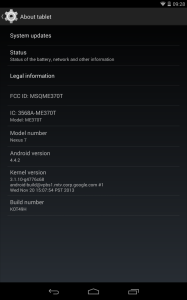
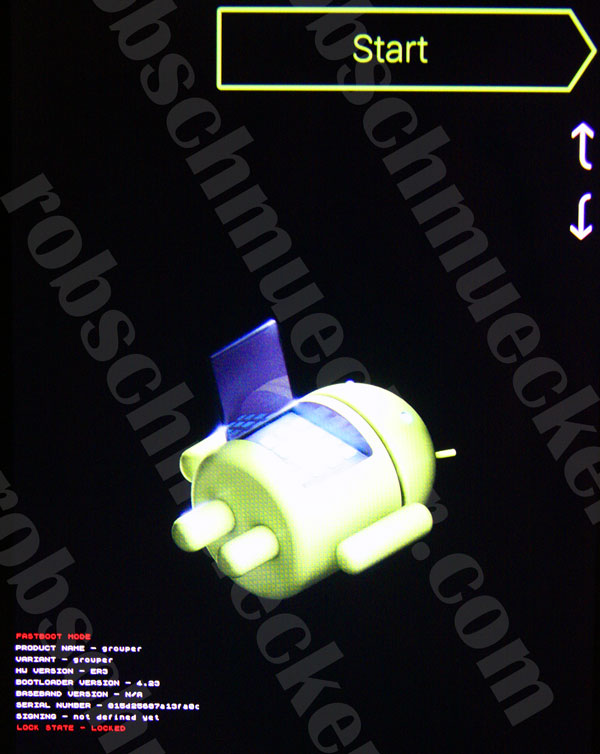
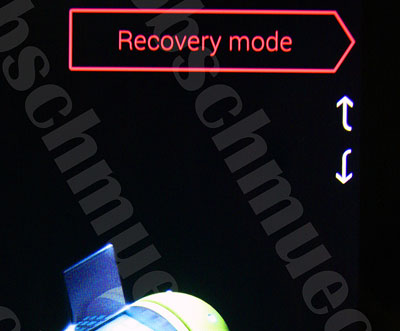
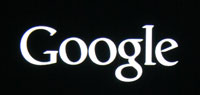
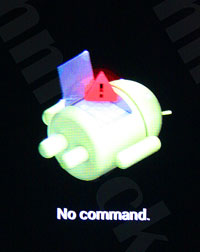
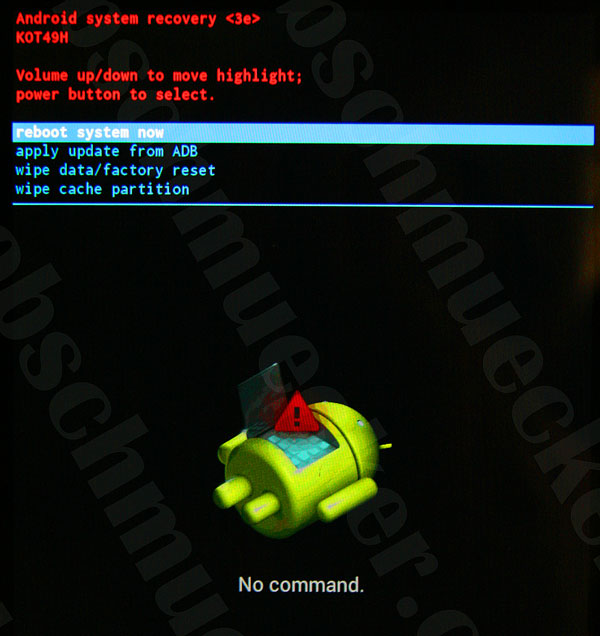
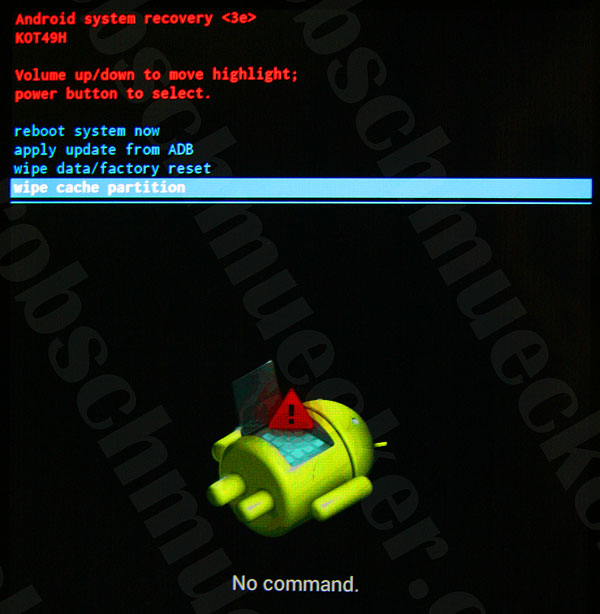
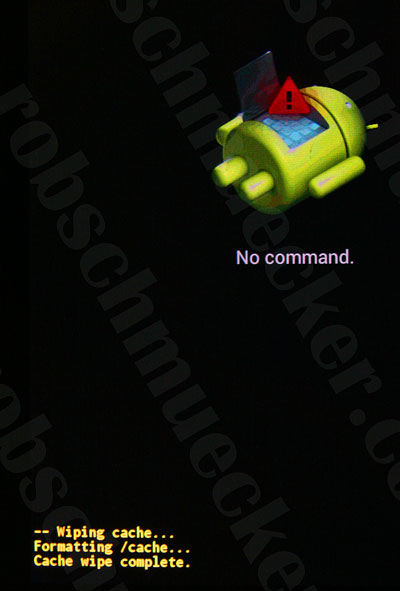
This do work! I followed the steps and in 1 minute my nexus 7 2013 is back on its feet again.
Thanks for the post!
Amazing, thank you so much, really has made it fast and feel like a new machine – instructions pretty clear , just to reiterate for people having problems on point 4 ,after holding down power and volume up button for 3 seconds , lift the volume up button only.
thank you, it has improved it but still slow and sluggish compared to what it was since lollipop update.
Thank you for your instructions which worked very well and now I have my Nexus 7 back to the original speed.
Wow! Thank you! I have been searching for a fix since my Nexus 7 (1 gen) slowed down. Didn’t think about a new tablet because I love this one so much, but it is running like new again. Thank you again so much!
Pingback: 2012 Nexus 7 Performance fix | Das Matt Blog
I was ready to throw my Nexus 7 in the bin and have tapped the screen so hard I could have broken it, all this out of frustration from the extra slugginess/unresponsiveness it developped straight after installing Lolipop5. Thanks to your easy fix it now runs nearly normally and it has made my nexus worth keeping for a while longer. Thank you indeed.
OMG, I was about to check my Nexus 7 into the ocean. My Nexus and I thank you!
*chuck. Apologies for the typo. Thanks so much for sharing your knowledge.
Yes!!! I don’t have to buy a new tablet! Still on my first gen. Thank you so much.
Thank you soooo much!!! really a big help for my nexus 7….. more power!! Man!!!
Dude, works like a charm! Thank you so much!
Easy to follow instructions. works great now. Thanks
Seems to be doing the trick so far and instructions were array to follow. Thanks!
This resolve my problem too! Great tip, thanks!!
the process went as planned but had to use the alternative method in step 4. Its definitely a little quicker and really appreciate you sharing your knowledge.
Impressive ! My Nexus is back to its original responsiveness… like many other people commenting, i was about to get rid of it. Thanks for the great tip 🙂
Worked like a charm on the very first attempt! Wish I had come across this post soon after the upgrade to 4.4.4 – I had been struggling with my first gen N7 for the last several months! Thank you!! Google should advise its customers to perform this fix after every update…
Worked great, thanks for posting this!
Wow–worked great–thanks!
Thanks!
This helped a lot!
I followed your advice on one of the original Nexus 7s. Mine was working well until I upgraded to Lollipop. Your advice has improved things slightly but I think there are a few more issues that need to be addressed by the coders that created 5.0. I will be patient until another OS update is made available. If you have any other ideas, I would appreciate receiving them. Thank you for your efforts.
Follow-up: Well after initially being fast, it is back to being slow again. 🙁 I tried clearing the cache 5 times in a row–no improvement. Oh well!
Bingo. Thank you!
Hi there – thanks a million. I was about to do a factory reset in order to speed things up. You saved me some grief.
About a day after I did this, I got another systems upgrade. Is it best to avoid systems upgrades due ot performance degredation? Or to upgrade and do this each couple of times?
Best to do the updates and then repeat this process in my opinion as the updates may have some fixes to some problematic issues in the previous software update.
Just upgraded to lollipop 5.0.2 what a huge disappointment ,its now laggy, freezes, at times useless and then it will be fine for a while and then back to being useless. I have cleared the cache but only improves for a short time fortunately nexus 5 is OK.The only positive is that I purchased a apple air 2 for Xmas Wow what a fabulous tablet am I converted.
It worked! Wow. Thanks so much.
My second generation was getting slow and laggy and today it started closing applications before I could do anything, like delete some apps to make space! I tried following your instructions but it didn’t work so I followed the link you have to the google directions and managed it first time, now my tablet is back to normal! Thanks a bunch 🙂
Awesome – like others I was just about to throw it out! THANK YOU VERY MUCH 🙂
Thanks for this fix. My Nexus is working now so I’m now able to use it to type this!
While it is not fast – it is definitely much faster!
Thanks for this tip.
My beloved first Gen Nexus 7 became a pig after the 5.0.2 update was pushed to it. Your suggestion seems to have helped remove some of the sluggishness. Unfortunately it is still not what it was before the update. Hopefully a future update will restore the performance of my Nexus 7.
Thanks again for the tip. I’ll be checking back from time to time for other tips.
Gutted that I updated to lollipop but this fix seems to have helped. Thankyou 🙂
This worked like a champ. Thanks! I did have to use the alternate instructions for step 4. The directions were very easy to follow. Thanks again!
This worked, thanks! Save your money. No need to get a new tablet!
Not sure there is much difference but will see how it goes, maybe a further problem with Nexus 7
, thanks
MERCI !! My nexus 7 2012 works perfectly now 🙂
Thanks – has improved things quite a lot but somehow “gallery” and all my photos have gone in the process!! Not a big drama as just some copied over from laptop but anyone know I can get the “gallery” option back please? Still not the snappy little tablet it was before this last update – that also messed with Gmail – grrrh!!
Nexus 7 (pre-2013) dead slow and stop after Android 5.0.2 upgrade. 24 hours to charge.
Wiping cache partition didn’t make any difference.
Battery Doctor seemed to have a problem, so updated that and optimised, also ran c-cleaner and Clean Master.
Back up to speed now
Adding the ccleaner step made a big difference for me, thanks!
Thank you so much, was really getting disheartened by my nexus 7, but now its brilliant again.
Wow! Like a new tablet
Great advice and great instructions.
Thanks so much
Helped my first generation. Thanks!
Took me a few goes to start it off properly,pressing power and volume buttons right.Much faster now,thanks.
I had a lot of trouble with step 4 but persevered and my tablet does seem to be a lot better 🙂
Thanks for the help. It has really restored my faith in my nexus.
Thank goodness for you .. many many thanks!!
Seems to have made a massive difference. Thank you.
This trick seems to have helped me too! Still a little sluggish with lollipop… but at least some things run more smooth like chrome.
I have got to stage 4 and obviously have done something wrong as I now have a blank screen…..how to I go back?
At first this didn’t seem to have made much difference but after about 5 minutes there is a very noticeable difference in the responsiveness of my 1st Gen Nexus 7.
Thanks very much Rob!
Fix to nexus 7 re lagging. Initially worried about apparantly “deep” interference with tablet….. but done now and marginally better……. WHEN on earth are GOOGLE going to fix this properly!!!
A tip for some…… using the volume key up and down…..remember that vol down …is the RIGHT side of the vol button…rememeber the word DOWNRIGHT !! As in Google should be DOWNRIGHT ashamed of themselves for this very shabby update.