Fix Nexus 7 lag in 7 easy steps.

Looking for how to fix Nexus 7 lag? Is your Google Nexus 7 lagging after Kit Kat update? Is your Nexus 7 exhibiting lag after an update in general? Then read on! In this post you’ll see how to speed things up a bit with a short and simple trick to speed up your Nexus 7.  Being a very happy owner of a Nexus 7 (1st Generation), in my opinion the best 7 inch tablet out there (superseded only by the 2nd and 3rd generation Nexus 7’s), I was getting frustrated with a noticeable slow-down of my device. Having gone through several Android OS updates in recent weeks (most recently Kit Kat 4.4.2) ,
Being a very happy owner of a Nexus 7 (1st Generation), in my opinion the best 7 inch tablet out there (superseded only by the 2nd and 3rd generation Nexus 7’s), I was getting frustrated with a noticeable slow-down of my device. Having gone through several Android OS updates in recent weeks (most recently Kit Kat 4.4.2) ,
I could only really attribute the slowdown to these as nothing else major had changed such as new apps or launchers etc. which could otherwise explain such a drastic slowdown. After a little research, it turns out that OS updates in general leave behind certain temporary files in a cache which can bog the new operating system down. These files are OS system files such as logs and temporary caches etc. There is no personal or settings data stored in these files so it is safe to purge them. In particular, after an update it gives the new operating system a clean-slate (no pun intended) to operate with. To do this you have to undertake a little trick called “Wipe Cache Partition”. Once I had done this, it seems to have immediately made my device zippy and responsive again! Woohoo! 🙂 How to Wipe Cache Partition on Google Nexus 7
Disclaimer: This is not guaranteed to make your device faster, nor do I take any liability whatsoever for any issues that arise from following the below procedure which is here purely as a suggested solution to fix Nexus 7 lag.
The steps below can be a bit tricky/finicky to get right so I suggest you read through them a couple of times first before attempting them. Also apologies for the quality of the screenshots (taken on my digital camera) but there is no method of capturing screenshots in the state Android is in below as it’s before the OS has properly booted. 1. Power off your tablet. 2. Now press and hold Power + Volume Down until you see this screen:-
Now use the Volume keys to select Recovery (press Volume Down twice), until your screen looks like below and then press Power to select.
3. You should now see the Google logo for 5-10 seconds before you see an otherwise blank screen with our little Android buddy looking worse for wear and the text “No command.”
4. Now press the Power Button and the Volume Up button at the exact same time and also count a full 3 seconds (1 one-thousand, 2 one-thousand…) before releasing the Volume Up button. That should land you at the screen below. n.b. some users have reported issues with this step so you can try the version outlined by google themselves (While holding down the Power button, press the Volume Up button) https://support.google.com/nexus/answer/4596836?hl=en-GB
5. Again here, use the Volume buttons to move the cursor up or down. Press Volume Down 3 times to highlight “wipe cache partition” then press Power to select. (Be careful not to select “wipe data/factory reset”).
6. By now your cache should have been wiped clean, it took about 1~2 seconds on my Nexus. You will then have a confirmation message in the bottom left of the screen like the screen below:
7. Press the Power button with “reboot system now” selected (which should be selected by default) and your Nexus will boot up and hopefully be much more responsive and snappy! Hope that helps some others of you who are getting bugged by the lagging of the Nexus 7 after KitKat update. Did this fix Nexus 7 lag for you? Then please leave a comment to let others know your feedback and whether it helped you as much as it did me!
I get thirsty typing!
If this helped and saved you time and or headaches, show me your appreciation and perhaps buy me a coffee! 😉

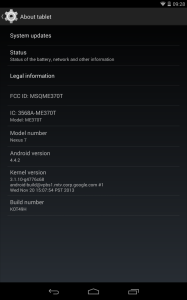
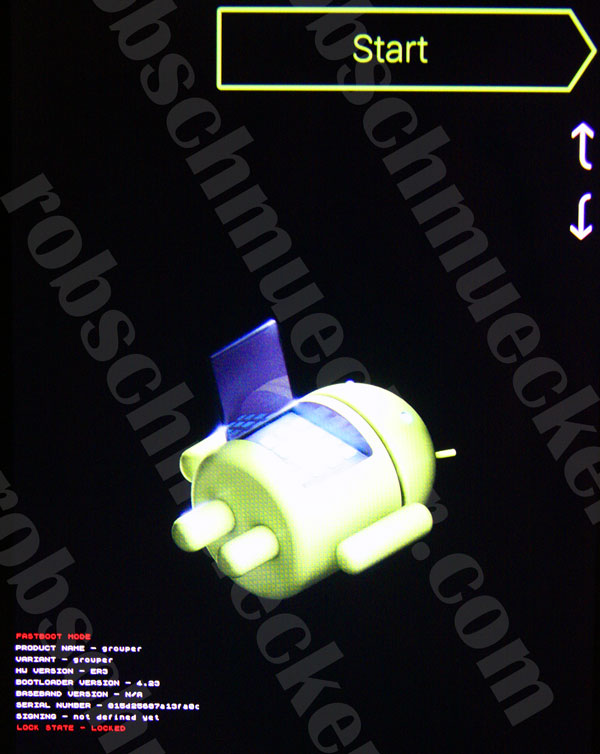
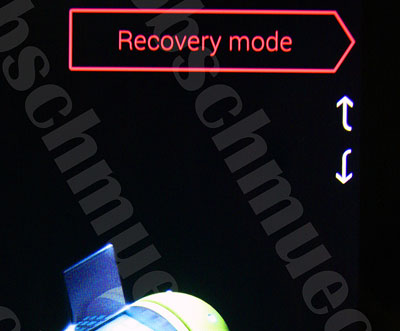
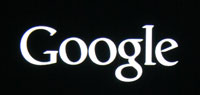
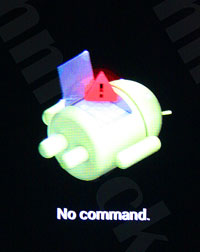
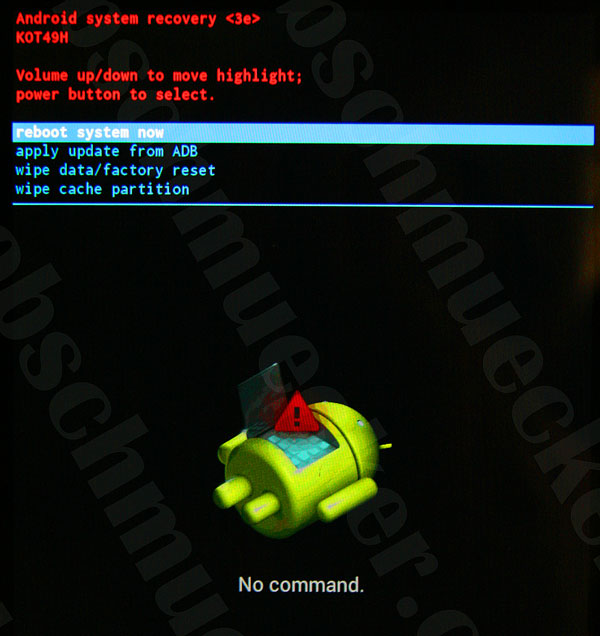
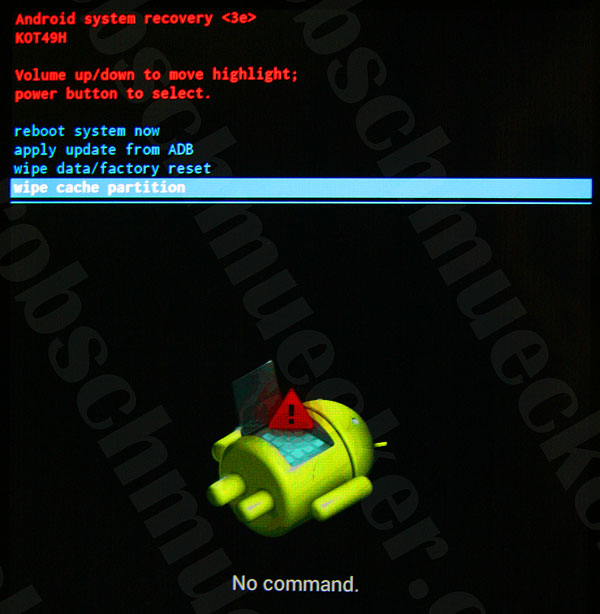
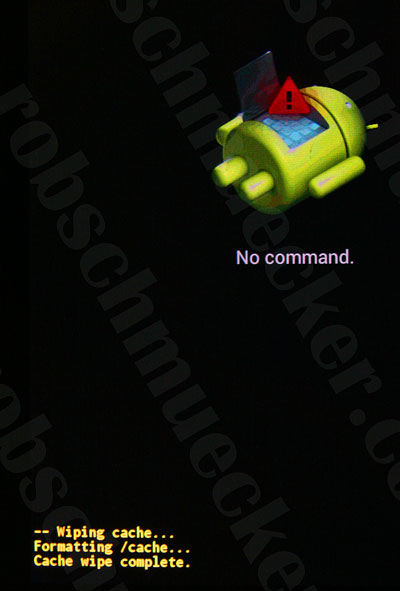
Did this after becoming tired of all of the lags, the screen blanking out, and receiving the error system process is not responding would you like to wait or ok.
The apps still lag. The lollipop upgrade(s) has pretty much rendered my tablet inoperable. Chrome and firefox crash and it takes a few minutes (or it seems like a few minutes) for my apps to load. My screen goes blank (and when I say blank, black) and touching the screen or touching the power button does not do anything. I won’t be purchasing another android nexus tablet.
My experience exactly, even after wiping the cache.
Well, tried this….. Didn’t work……Wiped everything…..full system rebot…..still didn’t work, the only thing I can say is lollipop sucks!!! Going back to Kit Kat until they have a new version or something else!
Well kit Kat has all the security issues!
Me, I’m comfortably on Nexus 7, 2013 with Lollipop 5.1.1 OTA and its working very well
Have no probs on my HTC One M7 version 5.0.2?
Maybe look at the apps you have installed?
The 2013 version has twice the RAM. The problem is the memory chip degrading over time. Even rooted and on the oem rom it lags.
Hi Koray, have you discovered a permanent fix on the lag problem? Is so please email me as I’m at a complete loss and need some help.
Thanks,
Phil
Hey pal, my N7 2012 had become useless, I read on the net that we should disable Gesture typing…..goto settings-language and input-Google keyboard and disable gesture typing, hope it helps
Wiping the cache made no difference whatsoever
Tried this after my Nexus 7 had become incredibly slow most of the time. Did a factory an hour before I found this site, but it happened helped much.
Tried the suggestion here, and I can honestly say my Nexus hasn’t run this fast since i updated to Lollipop. Fingers crossed it stays like it.
Thanks buddy.
Thank you Mister. Lovely that you were here to help!
I have used this method as well, but there are no guarantees of improvement. I have 5.0.2 Lollipop update installed and after wiping the cache 5 times over the last couple of weeks, there is no noticeable difference. If you think there is then you are probably kidding yourself. I’m still ooking for a real solution.
This didn’t work for me.
My Nexus 7 2012 3g it is unusable after the upgrade to 5.0.2. It takes a lot of time to upgrade apps, and I have to stop it and retry severall times.
All the apps take a long time to start anf always get a message saying that the apps are not responding.
I don’t understand how Google have done this!
Try super backup from google play store to back up your apps,I find it useful as I had the same problem as you,also I updated my nexus 7 to lollipop and my tablet was like a brick couldn’t do anything with it,in the end I Downloaded & Install the WugFresh Nexus Toolkit.
Information on this website on how to do it.
http://www.gottabemobile.com/2015/01/30/how-to-downgrade-android-5-0/
did not help – still slow as molasses! takes 30 seconds to open browser
Thank you so VERY much for your solution! I was despairing for weeks wondering if I needed to take my nexus in for a repair. And, yay! Tried your fix and it’s working perfectly again. You’re a genius!
I CANT THANK YOU ENOUGH!!! WORKED GREAT!!!! YAYYYYYYYYY THANK YOU THANK YOU THANK YOU!!!!! I LOVE MY NEXUS 7 AGAIN!!!!
Many thanks for this fix. I was starting to worry about my Nexus – late 2013 model.
Thank you so much for this. What an improvement.
Following the update to Lollipop 5 my lagging nexus 7 got worse. Searched Google and found your article. (even printed it to use for the future), The results were positive but after a few power downs (instead of a reboot ) the nexus got better. Thank You for sharing the advice that must have taken awhile to put together.
In my experience wiping the cache is like saying “did try you rebooting?” LOL! The only fix for me after lollipop came out was to do a factory reset on my Nexus 7. It made a drastic improvement overall but there is still lag at times. The other thing to be aware of is disk space. If you have less than a gig of disk space it will slow down your tablet considerably.
Hi Elias,
This is not quite the same as “did you try rebooting?” !!! The reason is that this type of clearing the cache is hidden from users totally unless they follow the documented steps in this how-to. I agree with you that disk-space becoming limited it a performance killer not only on nexus but on any device.
Thanks,
R 😉
tried in on the wifes Nexus, it was ok, but when I tried it on mine I now can’t even turn the damned thing on, its completely dead, HELP !!!!!!!!!
Hi Peter,
Can you perhaps tell me a bit more about when it turned off?
Thanks,
R.
Mine needs the power button to be held down for 30 secs then turns on
This worked well for me. Thanks.
Uninstalled FB, much better now!
Good tip. I also uninstalled Facebook and the speed has dramatically improved, especially in Chrome. Makes you wonder what FB is doing in the background.
Wow, thanks! I didn’t realize how slow my nexus was, thought it was just me comparing it to my galaxy S6, thinking nexus was just slow on demanding games, but, even though bootup still takes longer since system updates, once started everything is now really fast! For others, run a good management apps, they show you which apps are allowing you down as well as battery hogg apps. Never run updates on low battery, uninstall apps you don’t use frequently since the app is always there as yours to reinstall at anytime.
After 6 months of abandoning my Nexus as it was running so slowly, uninstalling Facebook had it running as good as new. Thanks so much.
Did the seven steps and made it worse what to do now???
Hi Debbie, You may get the impression that apps are a little slower to begin with. That is due to the fact that they are rebuilding their cache, this occurs once and the apps should be should be speedier thereafter.
Thanks,
R.
Found Nexus7 still sluggish after this great information, after that I went and cleared out my web and YouTube history items. Made a significant difference.
After faffing about trying the above so called “fixes” I finally had enough of them not working and decided to a factory re-set through Settings; backed up the bits i wanted and didn’t bother with the rest…….
Under 10 minutes later the Nexus 7 sprang into life looking like a brand new Lollipop device, not the previous quasi looking upgrade and now runs as fast and as smoothly as I would expect; just needed to fettle the widgets but that’s about it.
Why is no-one else suggesting this rather than the “techie” “fix”?
Try it, you might be pleasantly surprised!
rem
Are you still happy after your factory reset (which did not reset back to 4.4, but reset to clean 5.x)?
Nine of this worked for my nexus 7. I’ve called Google and they tried to blame Motorola. I’m getting rid of my two nexus 7’s if I can’t get kit Kat back. I can’t stand apple but I will be looking for two apple tablets next week. So sad, I was such a nexus fan.
I found that disabling JavaScript helps speed up Chrome a lot.
Had the same lag issue which was very frustrating. Just found a quick fix for it. Goto developers options in settings and limit the background processes to none for instant boost. There will be times when you will need to increase the limit for some apps to work as desired but for other times it does the trick.
Thanks – great instructions and worked well,, The slowness was killing me but now my nexus 7 is usable again! Can surf chrome happily.
Thanks so much. Z
After seeing all the people that this had not worked for i was so happy when this worked for me.
Many thanks
Paul
Has anyone tried the instructions on this page? http://www.telegraph.co.uk/technology/advice/11351514/I-updated-my-tablet-but-now-its-running-slowly.html#disqus_threadones)
This worked great for me!
As always, back up your stuff before you try it! I am running Android 5.1 on my Nexus 7 2012, and it works quite well. Facebook is a little slow, but not terrible. Considering I couldn’t use the thing at all before, it’s fine!
Thanks. Worked for me also. I was considering getting rid of my Nexus 7. I’m back to loving it again. The manufacturers should provide these instructions. Thanks again. Works almost like new!!!!!
As mentioned elsewhere: Since the update to 5.1.1 last night (may 12th 2015) my 2012 Nexus 7 is FINALLY working again after many frustrating months of it being completly useless, lagging and hanging all the time.
But the last 10 hours or so it works again like it did before the move to 5.x
Anne.
Flash the 4.4 factory image to revert back to the last KitKat os. Lollipop will surely ruin the 2012 nexus 7. There are no real fixes available.
Tried the wipe cache partition fix. It temporarily improved things, but quickly reverted to being slow and laggy.
“Tried the wipe cache partition fix. It temporarily improved things, but quickly reverted to being slow and laggy”
Exact same issue as Chris above.
It’s unbearably laggy and no amount of wipe cache partition seems to help.
Uninstall APP non native apps, clear data and cache manually of all the remaining apps individually, then wipe cache described here and then reinstall them.
It works on my 2012 nexus 7. Finally. It was randomly rebooting slow responding mess since lollipop came out. I found the first steps needed to fix everything somewhere else, so I’m just reposting the full solution here. Hope this helps you guys.
I was “” this close to formatting to factory settings and losing all my data- music, pictures and movies.
This works well … but in my case only for a short time until I opened again the app that seem to cause the lagging.
For me it was the “facebook” app and its messenger.
After deinstalling both I am very much surprised about the speed of my nexus. 🙂
This worked for me, big response improvement after procedure, THANK YOU 🙂
Wow i was about to get rid of my nexus 7, couldn’t even download anything from the play store. But then tried your solution, and it totally fixed it, nice one. Thanks
I think a lot of the fixes I’ve read just give a temporary boost and then it reverts after some more usage. The problem I found is that Android 5 keeps too many apps open and running in the background utilising the RAM. So as you open more apps the device runs out of usable RAM and grinds to an unusable halt.
Quick fix is to press the right hand square softkey, this brings up a pretty list of open apps, swipe right on a load that you haven’t used for a while to close them, until you only have a few open (or close them all) ‘et voila’ the device speed returns to normal. Worked for me anyway.
Worked for me!! This has been driving me absolutely crazy!!! I was going to ditch the Nexus but this seems to have worked. It is not as fast as it was prior to the stupid ios update…but it’s an improvement for sure!
OK here’s what I have just found, my partner and I both had 2013 nexus 7’s. And even after everything I have tried they were just crap to use and two days ago I made the decision to buy the new Samsung Galaxy TabA 8.0 and we both found them great after battling with our Nexus for the last couple of years.
We decided to give the Nexus to my parents grand children and I got a couple of good solid cases for protection. I did a factory restart on mine and set it up with kids games, I tried a couple and again realized how crap they had become, then for some reason I pulled the matt screen protector off and give the screen a good clean and then I fitted the hard case.
I turned it on again and it was a different tablet it was responsive and fast as it was the day I brought it, I am writing this on it I tried going on line browsing and games tried everything this was a new tablet again.
I believe the screen protector must have been updating the touch screen and maybe just giving to many signals, don’t know but I just know I think I spent $550 on new tablet when I don’t think I needed to.
Then I got my partners tablet and she had stopped using hers like 12 months ago because it was so crap to use.
I did there same removed the same matt screen protector and cleaned the screen and what do you know, yes it was as good as the day she first started it.
Yep if you are still having problems after all the updates including lollipop and if you have a screen protector get it off and clean the glass and see how you go.
I believe this has been the problem with both our tablets for three last three years and all I did was removed the screen protector and they are both like new !!!!
Try before you buy, now I have four tablets bugger !!!
Thanks Doug!! I tried to wipe the cache but no different and finally I found your post then I removed the screen protector, wow….my n7 reborn! It is so responsive and fast!!
Thank you so much Rob , cache deleted as listed . I read all comments & took all on board. In addition to the cache deletion I also got rid of Facebook & Messenger as the previous poster said. I have had no glitches or slow speed for days now. The only time a problem occurred was when I opened Facebook through Chrome , go figure that !
TRY THIS!!!! So I had very good luck with this fix and it is ridiculously easy. Go into settings > language and input > google keyboard > gesture typing > dynamic floating preview ( turn this off). It made a night and day difference for me. All i did was this and clear my cache.
This has seemed to work …. Thank you – tried it for a week so far
Worked great – Thank you!
I uninstalled Facebook. Lo and behold, all lag issues appear to be fixed! I don’t this is just a coincidence, as when I reinstalled Facebook, the issues returned. When I removed it again, the lag went away again.
Wow. It worked like a magic.
Thanks
Force stop facebook – fixed mine after nothing else did.
I tried this too, but had no results. But thanks to those suggesting to uninstall the Facebook app – that immediately made my Nexus quick and responding again. Not quite as when I bought it, but acceptable. And Facebook is reachable through the browser, so what´s the need for the app? 🙂
Thanks!!! A very very good fix!
Bugger! I just bought a new one and then was looking for transfer processes when I saw your blog. I tried simply the reduce background processes to none on my V1 and it is much better especially Google. May have wasted money on the new one. Arggghh
Tried it on 2 tablets. Good instructions. They seem better after completion. Thanh you.
If you have lag get wugfresh root device and restore your original O/S if all else fails you can restore and make a back up using this program then restore your data, the kit can do it all.
My nexus 7 2012 became virtually unusable after the several lollipop updates. I did a factory reset a few days back and now it Is at least usable.still a bit slow and laggy but much better
Yes performance improved, not like new, then uninstalled Facebook, much better again. I’ll keep looking for other ideas. Clearing cache on every power off automatically would be good. I try to power off 2-5 times per day. Thanks for your steps, dare I say ‘a step in the right direction’.
Yep! Getting rid of Facebook made an enormous difference and I haven’t had to wipe the cache for about three months 🙂 Rob, I owe you a coffee. On it’s way when I get home. Promise!
I tried everything stated here, factory reset, you name it. Almost got to the point of chucking my beloved Nexus 7 (2012) in the trash when I stumbled on this post on 9to5google.com
aaroncavanaugh2 – 7 months ago
I found that: 1)turning off auto screen rotation 2)going into keyboard settings and choosing holo theme 3)keyboard settings -> gesture typing -> turn off dynamic floating preview helped a lot. Thanks. God bless.
Works like magic. My tablet is back to life! I miss gestured typing, but it’s so good having my tablet working again, so cant complain much 🙂
Wow. I am not a very “computerly” person and have tried a couple other posted fixes but could not understand all the directions in computer speak. Your directions are clear, easy, quick and effective. Thank you so very much.
This is a good article–I’ve used it more than once to wipe the cache partition or partition cache or whatever the hell it is–but the pictures are way too big for the text. I have to scroll down through a picture to get to the next step.