If you’re anything like me, you’ll often keep the same browser open for days or even weeks and accumulate a lot of tabs! Is your Google Chrome address bar slow?
Recently the omnibox in Google Chrome, the address bar from which you can search amongst other things, had been getting unbearably slow. Sometimes it would take seconds for it to respond to keystrokes. All other keystrokes within actual pages were responsive and quick. After a closing Chrome and re-opening, the omnibox would function snappily again for a few hours until it slowed to a crawl once more.
Having hunted across various forums and seen suggestions with a varying degree of difficulty/upheaval I eventually came across a simple solution to my specific issue. I was running Chrome in Windows 7 Compatibility mode as when I first got a somewhat bleeding-edge version of Windows 8, I had some issues getting Chrome to work properly. I think that the Chrome developers have now ironed out any inconsistencies and thus no more compatibility mode is necessary.
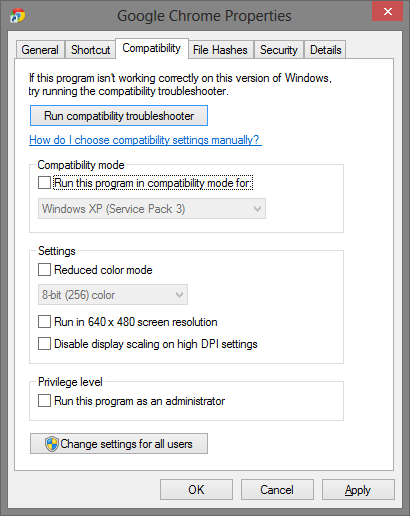
Since turning off the compatibility mode for Google Chrome, the omnibox has been beautifully responsive and I can save myself the schlepp of closing in the middle of workflow just to get the address bar back!
If yours is doing the same, it is worth checking if this fixes it for you too.
Going to the Chrome short-cut on your desktop, Right-click->Properties then select the “Compatibility” tab and make sure that Compatibility is unchecked, restart Chrome and you should be back to a quick and nimble omnibox!
Another suggestion
Tim Meyer suggested another tip which may help:
It seems that deleting all the cache files in the following hidden folder on Windows Vista and later: C:\Users\%username%\AppData\Local\Google\Chrome\User Data\Default\Cache or %userprofile%\AppData\Local\Google\Chrome\User Data\Default\Cache – (as rainabba pointed out).
Tim recommends that this be done periodically to prevent omnibox slowing down too much.
This will remove all your cache and therefore slow down the reloading of previously visited sites.
More information about the file location and its purpose can be found here and here.

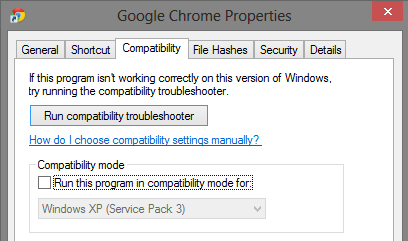
What really worked best for me is deleting every cache file in the following hidden folder. I had to use task manager to close all chrome processes in order to delete … Seems like this needs to be done periodically (month, 3 months, etc.) as it bogs down Omnibox. Definately a code bug.
C:\Users\username\AppData\Local\Google\Chrome\User Data\Default\Cache
Hi Tim,
Many thanks for the insight. I will certainly implement your suggestion if I encounter the problem again.
R.
Ok… really weird solution… I tried all the above (compatibility and cache clearing) – and it worked the first time, but not today.
Today, what worked was Relaunching Chrome in Windows 8 Mode (from the menu within Chrome) – then switching back to Desktop view. It’s now lickity split fast again!
Whew. I’m really addicted to pin’d tabs, and did NOT want to go back to IE.
Thanks for the input Tina!
Yes I agree, Chrome rocks but the Windows 8 mode is a horrible solution if you like to multi-task and switch between windows easily!
You did catch that she said “THEN switching back to Desktop view. It’s now lickity split fast again!”
Yes I did, it was a general comment on the Windows 8 mode.
Thanks,
R.
Thank you sooo much for posting your fix, Tina!! What worked for me was a variation on your solution–switch out of Windows 8 mode and make sure compatibility is off.
http://gs1673geek.tumblr.com/post/102517786673/google-chrome-problems
Deleting cache from AppData and restarting in various compatibility modes and compatibility mode off didn’t work for me. I just launched into windows 8 and back to desktop and now my problem is solved. I will report back if it slows down too quickly again. Thanks, all.
the manual emptying of cache was the perfect solution. Thanks a lot.
My symptoms were
– very slow omnibox
– impossible to open any Dropdown box
– chrome hanging in many website opening.
it worked to me, thanks
Wow, thank you for this solution. Compatibility mode turned out to be exactly my problem. I had been fiddling with all sorts of settings trying to correct Win8/Chrome’s horrible HiDPI mode, and couldn’t figure out what I screwed up.
thank you so much for this! i’ve been struggling with this problem for weeks and everything seemed a bit too intrusive but this really did the trick!
Thank you! Whew! Most annoying bug. I have been trying to follow chrome guides on cashe and cookies, but this worked like a charm! 😀
Just an FYI, but c:\Users\%username%\ will fail in many cases but the following should be good for everyone back to and including VIsta at least (might even be valid for XP)
%userprofile%\AppData\Local\Google\Chrome\User Data\Default\Cache
Thanks for the tips!
Thanks rainabba! Update the post!!
Millions of Thanks Rob. i was struggling with problem for months. i thought i have to live with this problem because i never found a solution for this in google product forum. you did a great job by writing this tip here rob. Thanks again.
Many thanks for this, Rob, u saved my time. I did both solutions & now Chrome works fast again!
Great stuff 😉
Hey im sorry to say but for me these solutions didnt work. For me it was the hardware-acceleration. Dont know why but when i turned it off all worked smoothly again. You can find it in the settings far down under “System”
Thanks for your feedback jetbl4ck. Perhaps this will help others too.
Thanks,
R.
Hi!
Just a quick comment to confirm jetbl4ck suggestion above. That hardware acceleration settings slowed my Chrome typing down.
Good to know it helped you.
R.
This was such an annoying problem.
jetbl4ck nailed the solution for me with chrome > settings > advanced settings > untick hardware acceleration.
This help me a lot!!
Me too, working on Windows 7, thank you!
What worked for me on Mac Chrome was just going to chrome://history and clearing the cache ‘since the beginning of time.’ Omnibox sped right back up.
Hi Stender, I agree this may work in the short-term but it is not a permanent solution and sometimes one wants one’s history as Omnibox suggests previous pages you have been on which are contained in your history.
However I am not sure whether you deleted the whole history or just “cached images and files”
Thanks for commenting,
R.
Thanks Tina!!! All is well on my computer now!!
Hi Rob. I’m working on a laptop with windows 7. Chrome has worked fine for a year but this week it’s taking time to show keystrokes. The most annoying thing though is that typing into the central search box on my google page has changed. Once you start to type the cursor jumps up to the url bar and continues there. There are no drop down suggestions though. Any thoughts ?
Steve
Hi Steve,
I am afraid that I don’t have any suggestions for what that problem may be?! It does the same behaviour on mine which is that it jumps up to the url bar if I start typing in the google box in the middle of a new tab, however I am getting drop-down suggestions… You could try uninstalling and reinstalling perhaps? What happens if you type directly into the new url bar instead of the google search box on the page? That’s my typical behaviour in any case as I usually open new tabs with CTRL + T and then start typing either my desired url or search query straight away. This does give me the suggested results and urls from my history.
Thanks,
R.
Thank you guys.
This nailed the solution – chrome > settings > advanced settings > untick hardware acceleration.
rThank you for this tip. I have been struggling for the past few months with this issue. Turned off compatibility and fixed the issue.
Thanks Rob !!!!
Wow this really worked. Dont know why I had it activated on the first place though.
Here is a quick fix which worked for me with Window 7/Chrome v39. If you have Skype and have the Skype “click to call” extension installed in Chrome, disable it. It worked for me. Skype installs the extension automatically during updates.
Thanks!! My chrome was so slow and I it was so dificult to find the solution.
THANK YOU!
Many thanks ! I had a lagging address bar for a week. Tried few things like – Reinstalling chrome, delete history, disabled extensions. Finally, deleting cache files in default folder did the trick. Thanks a lot again !
I finally fixed it using a different method. Please include this in your article. I disabled hardware acceleration in the chrome’s advanced settings. It was driving me insane. I couldn’t type anything into the omnibox. I was ready to switch to another browser. Essentially the basic function of google had been destroyed. “Hardware Accelleration” did exactly the opposite.
You saved my bacon, this was literally driving me crazy for weeks… pretty sure Microsoft did this little trick on purpose to get me to use edge… not happening.
Thanks, I much prefer this solution over the others I’d seen (disabling hardware acceleration and deleting search history). I had no idea Chrome installed with Win7 compatibility. Switching it off fixed it instantly without trying the other methods.
Wow, this is the best solution I’ve found on the web.
All others are saying about cache, h/w accceleration and so on.
Nothing but this worked for me.
Many thanks to you dude.
Clearing the cache worked for me. Found the compatibility mode on another forum, but that didn’t do the trick. Thanks for posting such a great breakdown.
This was a very good tip ! , It helped me when I cleared the cache. Thanks a lot .
I just wanted to add one last tip. For me, I had a bookmark that was a massive inline javascript function. The Omnibox was slow because it was searching that giant string for matching terms every time. Removing it, the Omnibox is blazing fast again.